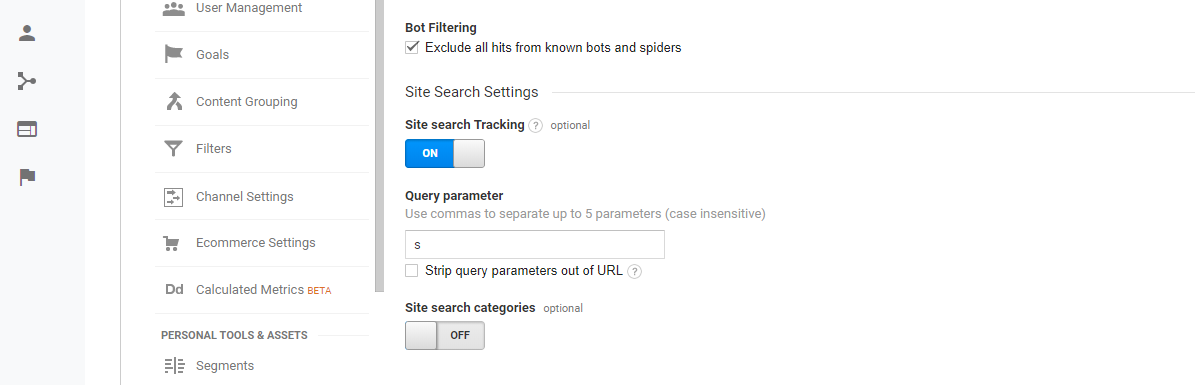A lot of time and focus is spent on search engine optimization (SEO) for the major search engines to attract traffic to your site. This is an important part of your total digital marketing package, but what about tracking what people are searching once they are in your site? It’s easy to track WordPress search terms in Google Analytics. This tutorial will break down how to do this and what this means for you.
Understanding WordPress Search
WordPress built a really comprehensive search tool to help users find content in your websites and blogs. If you do any search in a WordPress site, you’ll get a similar URL as a result: https://brandoncoppernoll.com/?s=wordpress. The query string at the end (?s=wordpress) tells your site the user searched for “wordpress.” Searches can be modified to be more complicated; however, most people tend to stop there with their WordPress search capabilities.
Setting Up Google Analytics
Setting up site search tracking in Google Analytics is a real simple process and can be done in minutes. First, make sure you have Google Analytics installed on your site.
1. Go to View Settings in Admin
Log into Google Analytics and find the Property for your website. Click on “Admin” in the bottom of the menu on the left. Find the View you want to add Site Search Tracking and click on “View Settings.”
2. Turn on Site Search Settings
Scroll all the way down and toggle the on/off button for “Site Search Tracking.”
3. Enter the Query Parameter
Remember the ?s=wordpress we were looking at? All you need to do is type s into the text box. This tells Google Analytics that anytime “s” is found in the query string the word following that is a search term. In this case, “wordpress.”
4. (Optional) Strip Query Parameters out of URL
Check this box for cleaner reports. Google Analytics automatically treats each search query as a different page. Checking the box will make sure you don’t get a bunch of pages with strange queries from your WordPress search.
Finding the Site Search Reports in Google Analytics
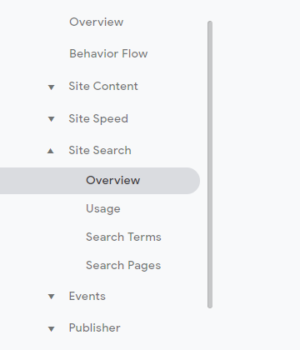 You are now tracking site search on your WordPress site! Congratulations. But what are people searching for. Come back to Google Analytics and find the search terms people are using by going to Behavior > Site Search > Overview or Behavior > Site Search > Search Terms. These reports will break down what terms people are searching the most on your site so you can identify the content they desire most or which content is too hard to find!
You are now tracking site search on your WordPress site! Congratulations. But what are people searching for. Come back to Google Analytics and find the search terms people are using by going to Behavior > Site Search > Overview or Behavior > Site Search > Search Terms. These reports will break down what terms people are searching the most on your site so you can identify the content they desire most or which content is too hard to find!
What’s this mean for the digital marketer?
Site Search Tracking can be used for websites, blogs, and e-commerce! WordPress made it incredibly easy to see what people are searching so you can track it effectively in Google Analytics. Use this data to identify the content that is most popular, content that is missing, or content that is too hard to find so you can structure your site to better serve your audience(s). Enjoy your better data!